How to Flash TWRP Recovery using Odin: In order to root and install Custom ROMs on to your devices. You need a custom recovery like TWRP. For that, you require using the Odin tool to install a custom recovery on your devices.
Odin is a PC software that is used for all Samsung devices for updating/flashing Firmware to Samsung devices. As Odin is publically rolled out, it is now used by general users for flashing ROMs, custom kernels and custom recoveries, etc.
TWRP recovery is developed and maintained by the folks over at TeamWin. Using TWRP, you can take full device backups, enable root access, install custom ROMs, install Xposed modules, etc.
In this guide, we will be sharing how to How to Flash TWRP recovery using Odin in 2021. So for that, make sure you have the TWRP recovery that supports your device. You can go to Sammobile or google to find that. You can also refer to the XDA threads or your device-specific groups.
Let us start with the tutorial on How to Flash TWRP recovery using Odin in 2021.
Contents
Pre-requisite
- Odin Setup Files
- TWRP Recovery for your Android Device
- USB Cable to connect to your computer
- Enough battery level.
How to Flash TWRP recovery using Odin in 2021
Downloading Steps:
First of all, download the Odin 3.13.1 [Latest] Setup file from the link below.
1) Unzip the Odin .zip file and open the Odin3 .exe file from the extracted files on your computer.
2) Make sure you’ve downloaded the Odin flashable TWRP recovery .tar file compatible with your device. In order to find this, you can just do a simple google search and download it or go to sammobile.com to find it.
Installation Steps:
3) If applicable, enable OEM unlock:
- Go to Settings » About phone » and tap Build number seven times to enable Developer options.
- Go back to the main Settings page, scroll to the bottom, and go to Developer options from there.
- Under Developer options, look for OEM unlock, check/ enable it.
4) Boot your device into Download mode. In case you don’t know, do a google search on it using your device name. Here is what is generally done with most of the Samsung smartphones.
- Switch off your device.
- Press and hold the “Home + Power + Volume down” buttons for a few seconds.
- In case you see a warning screen, do the required action to boot into download mode.

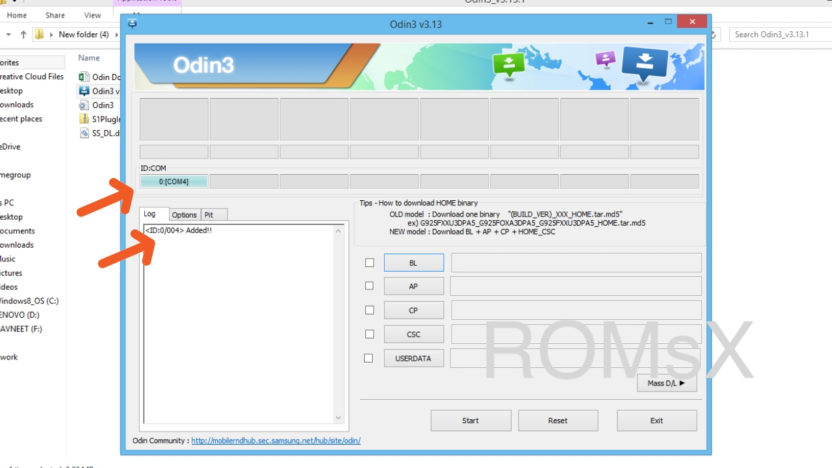
5) Once your device is in download mode, connect it to the PC via a USB cable. The Odin window on the PC should detect the device and show an “Added!!” message as shown in the picture.
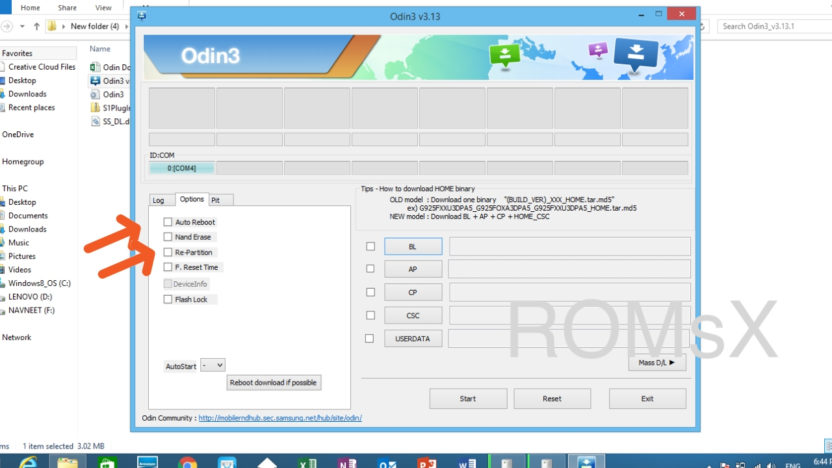
6) First, uncheck Auto Reboot and Re-partition in options as shown above. Now click on the AP tab on the Odin window and select the TWRP recovery .tar file that you downloaded for your device.
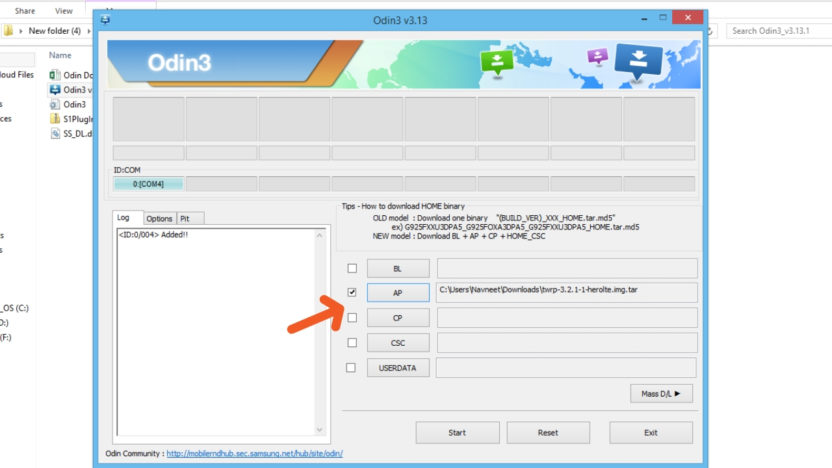
WARNING: Don’t try to do anything else with the other options showing up on the screen. This might cause something bad to your device. You’re only required to connect your device and select the TWRP recovery .tar file in the AP tab.
8) Click the Start button on Odin and wait for it to finish the process. Once it has finished successfully, you’ll see a pass message on the Odin screen.

9) Your device will automatically reboot when Odin is done flashing. You can then disconnect your device.
How to boot into TWRP recovery on a Samsung Galaxy device
- Turn off your device.
- Press and hold the “Home + Power + Volume Up” buttons for a few seconds and as soon as the logo appears. Now, your device will boot into TWRP recovery mode.
Alternative
-Press all the physical buttons at once at download mode and immediately press “Home + Power + Volume Up” to boot into TWRP
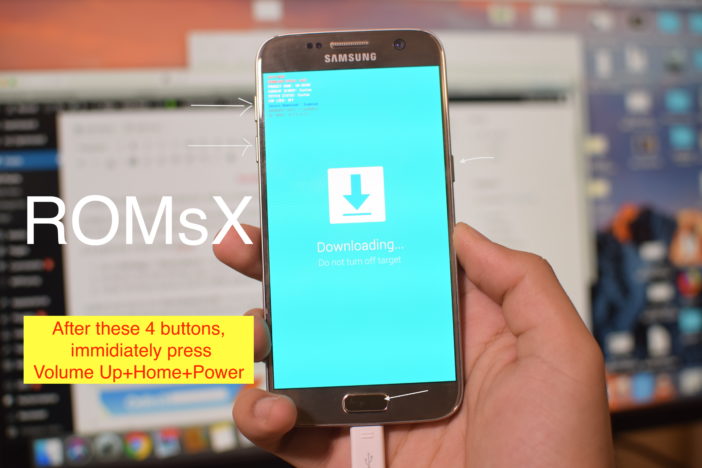

Thus, we hope this tutorial regarding How to Flash TWRP recovery using Odin in 2021 was helpful for you. In case you guys have any queries, make sure to leave them in the comments section.
Check Out: How to install a Custom ROM via TWRP recovery



after following these instructions, and restarting the device via either method, I can’t get to twrp at all. Like it’s not even there. Odin was fine. restarting only ever happens normally.
I have seen some users reporting this problem. I’ll mail you regarding this soon. I’m also currently working on an alternative method which is going to be updated in this article.
is there a twrp version for samsung a 10? or what version can i install?
thank you!
Same thing as Navneet. Everything seems to go nice and smoothly, but after restarting and trying to reach twrp, the old bootloader shows up